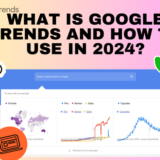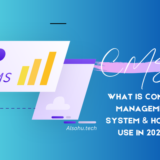Alsohu Tech
How to find how many memory slots are in a computer ?
Memory Slot
A memory slot is a connector on a computer’s motherboard where RAM (Random Access Memory) modules are installed. RAM is the short-term memory of a computer, storing data that the CPU needs to access quickly for running applications and processing tasks.
Join me for honest tech reviews! I analyze performance, design, and value to help you find the best gadgets for your needs. Stay updated with the latest innovations!
Key Points about Memory Slots
Physical Location on the Motherboard:
- Memory slots are usually located near the CPU socket on the motherboard. They look like long, narrow slots, often with clips on both ends to hold the RAM modules in place.
- In desktops, the slots are vertical and larger, while in laptops, they’re smaller and usually positioned horizontally due to space constraints.
Physical Location on the Motherboard:
Memory slots are usually located near the CPU socket on the motherboard. They look like long, narrow slots, often with clips on both ends to hold the RAM modules in place.
In desktops, the slots are vertical and larger, while in laptops, they’re smaller and usually positioned horizontally due to space constraints.
Types of Memory Slots:
Different types of RAM require specific memory slots. For example, DDR4 RAM needs DDR4 slots, and DDR5 RAM needs DDR5 slots.
The physical design of each slot type ensures that incompatible RAM cannot be inserted.
Purpose of Memory Slots:
Memory slots enable the computer to add or expand RAM easily, enhancing performance and multitasking ability.
The more RAM a computer has, the more data it can handle at once, which speeds up processes and reduces load times for applications.
Single, Dual, and Multi-Channel Slots:
Many modern motherboards support dual-channel or quad-channel memory configurations, where two or four memory slots work together to improve data transfer rates.
For optimal performance, it’s often recommended to fill these slots in pairs (like two or four modules of the same capacity) to enable dual or quad-channel mode.
Upgrading with Memory Slots:
Knowing how many memory slots are available and how many are currently filled is crucial if you want to upgrade your RAM.
If all slots are occupied, you may need to replace existing RAM with larger-capacity modules, or if slots are available, you can simply add more RAM.
Why Memory Slots Matter
Memory slots are essential for anyone looking to upgrade their computer’s performance. With additional or faster RAM installed in these slots, a computer can handle more applications at once, run complex software smoothly, and reduce the time it takes to access and process data.
Introduction
Briefly introduce what memory slots are and why they’re important for computer performance.
- Mention the benefits of understanding how many memory slots are available, such as for upgrading or optimizing memory.
- Example: “Whether you’re considering an upgrade or just curious about your computer’s memory configuration, learning how many memory slots are in a computer can be incredibly helpful. In this guide, we’ll walk you through easy ways to find out!”
Section 1: What Are Memory Slots and Why Do They Matter?
- Explanation of Memory Slots: Describe memory slots as connectors on a motherboard where RAM modules are installed.
Importance of Knowing Your Slots: Explain why knowing the number of memory slots in a computer is essential. More slots mean you can add more memory, improving performance.
How Memory Affects Performance: Discuss how adding memory can speed up a
computer and handle more tasks simultaneously, which is especially beneficial for heavy users and gamers.
Section 2: Common Types of Memory Slots
- DDR Generations: Briefly explain DDR2, DDR3, DDR4, and the newer DDR5 standards, as they relate to memory slots.
- Compatibility Considerations: Mention that not all memory is compatible with every computer. Knowing how many memory slots are in a computer and what type of slots they are (DDR4 vs. DDR5) helps when purchasing new RAM.
- Desktop vs. Laptop Memory Slots: Describe differences in form factor and layout between desktop and laptop memory slots, and how this can impact upgrades.
Section 3: How Many Memory Slots Are in a Computer? Different Ways to Find Out
1. Using System Information on Windows
-
Step-by-step instructions on opening System Information.
-
Where to locate details about the physical memory, though this method may not provide slot-specific info.
2. Using Task Manager on Windows
-
Guide readers through opening Task Manager with Ctrl + Shift + Esc.
-
Explain how to find Memory under the Performance tab and read the “Slots Used” information.
-
Mention how to interpret this information to understand how many memory slots are in a computer and how many are currently in use.
3. Using System Report on macOS
-
Explain how Mac users can go to About This Mac > System Report.
-
Describe what they’ll see under the Memory section, detailing each slot, size, and current usage.
4. Accessing BIOS/UEFI Settings
-
A quick walkthrough on how to enter BIOS or UEFI settings (usually by pressing a key like F2 or Del during boot).
-
What kind of memory information is typically available here, including the total number of slots and which slots are filled.
5. Using Third-Party Software
-
Recommend free software options like CPU-Z or HWInfo for Windows users.
-
Mention Macs Fan Control for macOS if applicable.
-
Guide readers on downloading, installing, and using these tools to check how many memory slots are in a computer.
6. Physically Checking Inside the Computer
Provide a short safety disclaimer: Always turn off and unplug the computer before opening it.
Explain how to locate the RAM slots on the motherboard (usually next to the CPU socket).
Briefly touch on the difference in layout between desktop and laptop memory slots.
Section 4: Understanding Your Computer’s Memory Configuration
Single vs. Dual Channel: Explain that computers often benefit from having two (or more) RAM sticks in certain configurations.
- RAM Slot Limitations: Note that many consumer-grade computers have 2-4 slots, while high-end desktops and workstations can have more.
- Upgrading Considerations: Mention that knowing how many memory slots are in a computer is crucial for planning future upgrades, especially if existing slots are filled.
Section 5: Common Questions and Troubleshooting
How Many Slots Are Ideal?
Recommend that typical users can perform well with two slots, but heavy users might benefit from four or more, depending on motherboard capacity.
What If I Don’t Have Enough Memory Slots?
Discuss alternatives like using higher-capacity RAM sticks or upgrading the motherboard.
Why Won’t My Computer Detect All Installed RAM?
Troubleshooting tips for when your computer doesn’t recognize all installed memory. This could be due to faulty RAM, incorrect installation, or compatibility issues.
Section 6: Summary & Key Takeaways
Summarize the main points:
Recap the different methods for finding how many memory slots are in a computer.
Emphasize the benefits of knowing this information, such as for future upgrades and maximizing performance.
Invite readers to check their computers and consider a memory upgrade if they feel it would benefit them.
Conclusion
Encourage readers to use the knowledge they’ve gained to assess their memory setup.
Call to action: “Now that you know how many memory slots are in a computer and the methods for finding out, you’re one step closer to maximizing your computer’s performance. Ready to give your machine a boost? Start with a memory check!”
Faqs
1. Why do I need to know how many memory slots are in my computer?
Knowing the number of memory slots helps determine if you can upgrade your RAM or if you need to replace existing modules to increase capacity.
2. How can I check the number of memory slots without opening the computer?
You can use software tools such as:
- Windows Task Manager:
- Press
Ctrl + Shift + Escto open Task Manager. - Go to the Performance tab.
- Select Memory on the left pane to see details like slots used and total slots.
- Press
- System Information (Windows):
- Press
Windows + R, typemsinfo32, and hit Enter. - Check under the System Summary or use tools like CPU-Z for detailed information.
- Press
3. What if I’m using a Mac?
For Mac users:
- Click the Apple logo > About This Mac > Memory tab. It displays information about your RAM and memory slots.
4. Can I use third-party tools to check memory slot details?
Yes, third-party applications like CPU-Z (for Windows) or HWINFO can provide detailed information about your memory slots.
5. How do I check memory slots by opening the computer?
If you’re comfortable opening your computer:
- Turn off the computer and unplug it.
- Remove the side panel (desktop) or back cover (laptop).
- Locate the RAM slots on the motherboard.
- Count the slots physically.
6. Can laptops and desktops have different slot configurations?
Yes, desktops often have 2-4 or more slots, while laptops typically have 1-2 slots. Compact models like ultrabooks might have soldered memory and no slots.
7. How can I know the type of RAM my computer supports?
Consult your system or motherboard manual, or check with tools like CPU-Z or your system’s support website.
8. What if I can’t find information about the slots?
If the above methods don’t work:
- Check your computer’s documentation or the manufacturer’s website.
- Contact support for your PC or motherboard.

Alsohu
Blogger And Editor
Subscribe & Follow
Must Read Article
Join The Newsletter
You will Recieve The Latest News And Updates On Your Favorite

“Unlocking Tomorrow: Your Gateway to the Future of Technology!”
ALSOHU TECH
Recent Posts
CONTACT
Mumbai 400016
Alsohu07@gmail.com
0565523190